Mac OSX
- Click on the Apple Menu, choose System Preferences
- Click on Network.
- Choose the dial-up configuration, by clicking on the double arrows next to the Show field. Choose Internal Modem for factory installed internal modems, or Modem/Printer Port for external modems.
Note: Most Macintosh systems include internal modems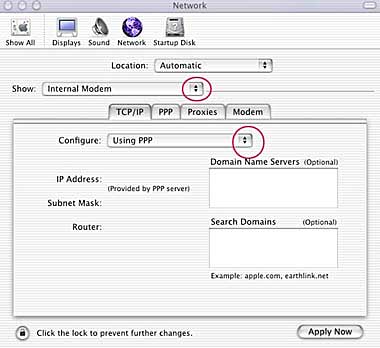
- In the Configure field, click on the double arrow next to the field, and choose Using PPP. Do not enter anything in Domain Name Servers or Search Domains.
- Click on the PPP tab.
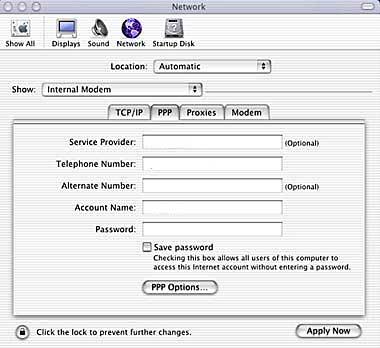
- Enter Norcom 2000, Inc. in the Service Provider field.
- Enter the telephone number provided for you in the Telephone Number field. Include any required dialing prefixes or area code.
- Enter your User ID in the Account Name field
- Enter your Password in the Password field, check the Save Password button. Clicking this will automatically allow the computer to remember your password
- Click the PPP options button.
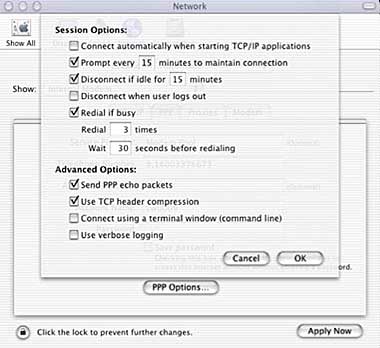
- Make sure the option Connect automatically when starting TCP/IP applications is not checked. Leave other options checked as shown. Click OK.
- Click the Apply Now button, and close Network Preferences with the close box in the upper left hand side of the window, marked with a red "x".
- To connect to Norcom 2000, Inc. manually click the Internet Connect Application, available in the Applications folder on the hard drive.
- Note: For convenient access to Internet Connect, provide an alias to the application on the Mac OS X dock. Find the Internet Connect application in the Applications folder. Click and hold on the Internet Connect icon, and drag to the light blue dock area at the bottom of the desktop. Release anywhere on the dock to the left of the white line. The new icon for Internet Connect, pictured as a yellow book with a telephone receiver, can be double-clicked at any time to launch the Internet Connect application. When the application is active, a black triangle will be shown under the application icon.
- Launch the Internet Connect application from the dock or Applications folder.
- Click Connect to make a dial-up connection
- When connection has been established in the bottom of the Internet Connect window, launch an Internet application, such as Internet Explorer, to check the connection.
- To end the dial-up session click Disconnect
