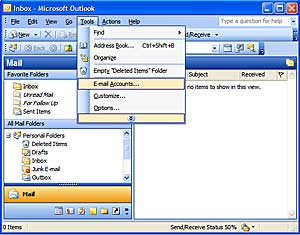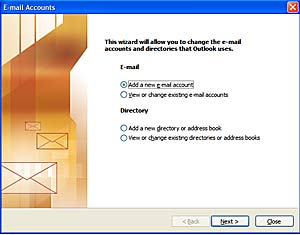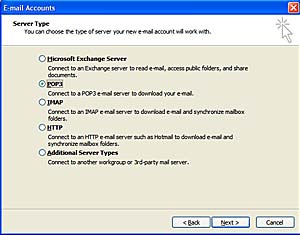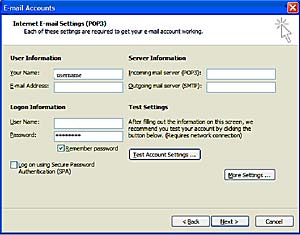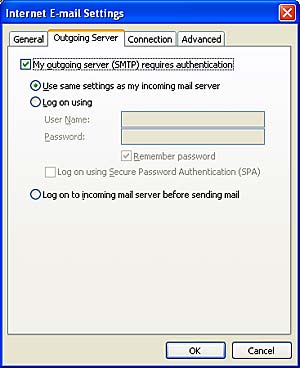Outlook Express 2003/2007
- In Microsoft Outlook, select Tools > E-mail Accounts.
- On the E-mail Accounts wizard window, select "Add a new e-mail account" and click Next.
- For your server type, select "POP3" and click Next.
- On the next window, enter your information as follows:
Your Name
This is so people know who is sending the message.
E-mail Address
Enter your e-mail address.
User Name
This is the first part of your email address.
Password
Enter the password you set up for your e-mail account.
Incoming mail server (POP3)
Enter mail.norcom2000.com for your incoming mail server.
Outgoing mail server (SMTP)
Enter mail.norcom2000.com for your outgoing mail server. - Click "More Settings."
- On the Internet E-mail Settings window, select the "Outgoing Server" tab
- Select "My outgoing server (SMTP) requires authentication."
- Select "Use same settings as my incoming mail server
- Click OK.
- Click Next
- Click Finish.